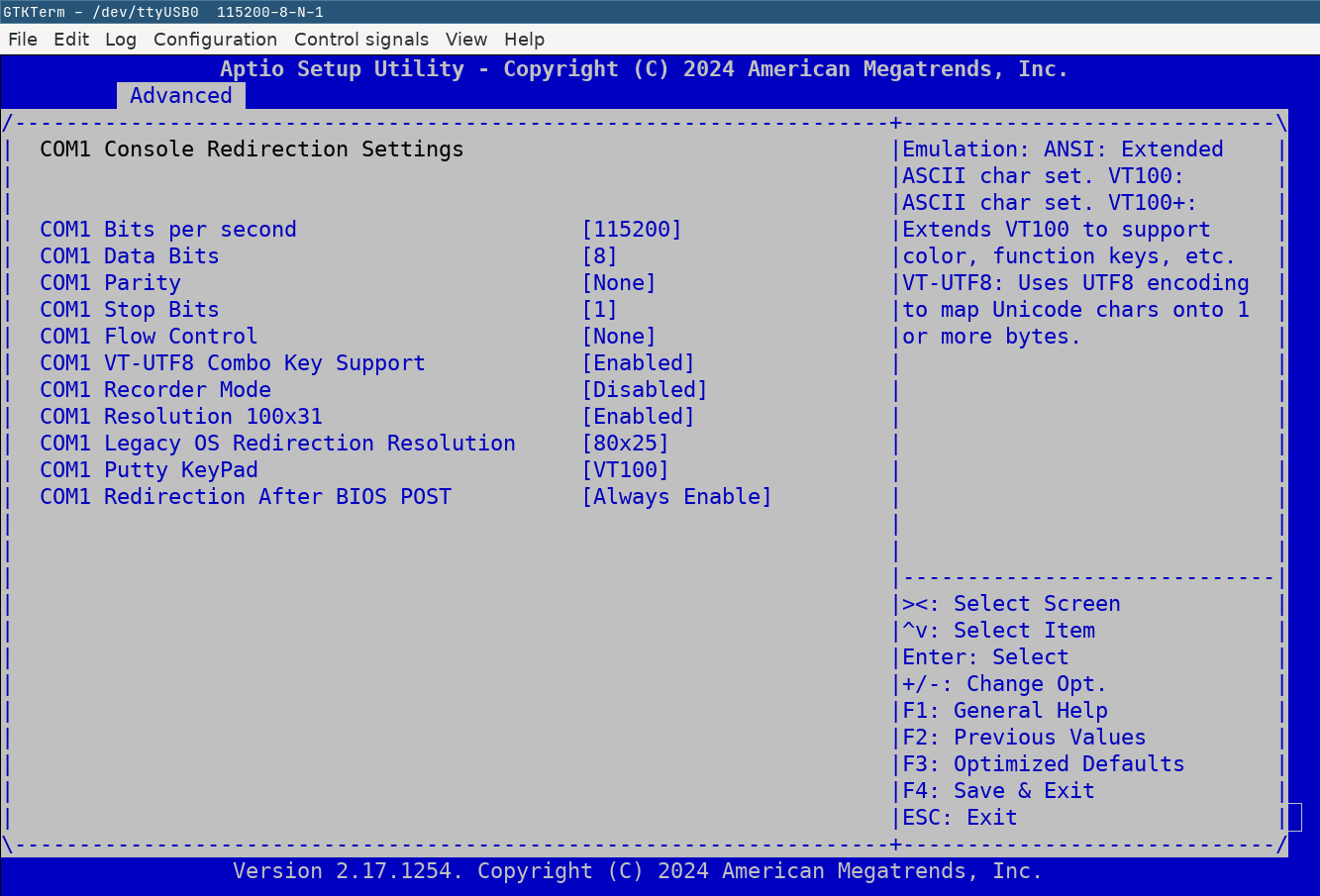Configuring a serial console on Debian 12
I’m a fan of serial consoles for out-of-band access, since having used them a lot for network equipment. Recently, I was trying to figure out a graphics incompatibility on a system using Wayland on Debian and wanted to set up a serial console to try to stop part of the debugging process being so painful.
Since systemd has rolled out to Debian though, there are a lot of outdated
articles, and now it’s quite a bit easier to get going. According to the
Debian Wiki, we can now start a service to do this on demand:
systemctl enable serial-getty@ttyS0.service
systemctl start serial-getty@ttyS0.service
But if we configure the bootloader (grub) instead, we can get serial console
output from much earlier in the boot process.
Determining the correct serial device
Most of the time, you can likely assume it’s going to be ttyS0, but it’s
worth checking:
$ sudo dmesg | grep tty
[ 0.066243] printk: console [tty0] enabled
[ 0.685110] 00:01: ttyS0 at I/O 0x3f8 (irq = 4, base_baud = 115200) is a 16550A
[ 0.686459] 00:02: ttyS1 at I/O 0x2f8 (irq = 3, base_baud = 115200) is a 16550A
[ 18.042511] systemd[1]: Created slice system-getty.slice - Slice /system/getty.
This motherboard has a built-in serial port, plus another is configured using a header cable.
Configure Grub
We open up /etc/default/grub, and modify GRUB_CMDLINE_LINUX to set a
console on the serial port, followed by updating the live Grub configuration:
$ sudo vim /etc/default/grub
-GRUB_CMDLINE_LINUX=""
+GRUB_CMDLINE_LINUX="console=tty0 console=ttyS0"
$ sudo update-grub
By default, this will be 9600 baud. But we can configure that, for example, setting 115200:
GRUB_CMDLINE_LINUX="console=tty0 console=ttyS0,115200n8"

Fun aside: Firmware Console Redirection
Whilst I was configuring this board (a Supermicro X11SSH-LN4F), I noticed
that it supports console redirect inside the firmware (BIOS). If we configure
the same settings from the firmware through to grub, we can keep the same
console session through the whole boot process. This also works with
FreeDOS, which is handy if you’re doing a firmware upgrade.
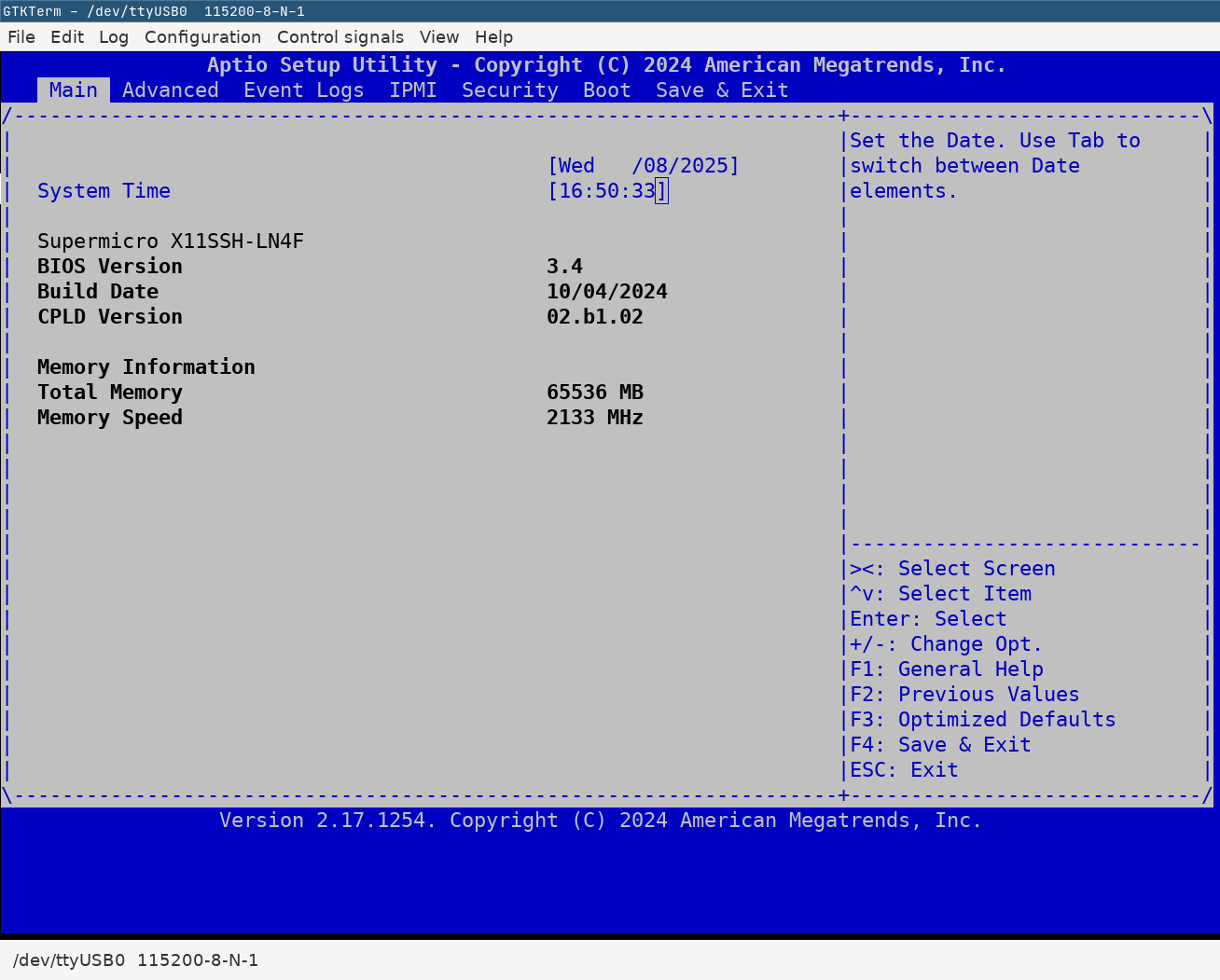
As long as you know the correct command to get into the firmware (delete, in this case) when the screen goes blank you can just keep hitting the combination to get into setup.
Of note, I found that less than 115200 baud made the firmware incredibly slow to redraw. It also doesn’t draw elements under the cursor, so you might need to move around a bunch to see what’s being selected.